I started investigating and found a decent way to do it:

First we start with the signature. I used a Tablet PC, but scanning or photographing a piece of paper with your signature on it will do too.
Open the file in Photoshop:
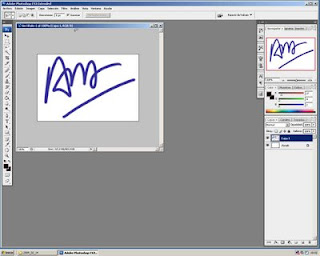
We erase the backgroung. The best way is the magic eraser tool:
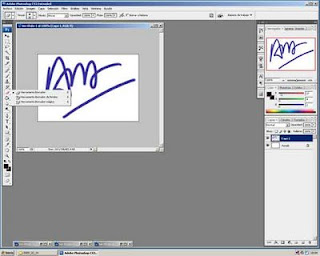
Now the background is transparent. If you have a white bg layer, delete it.
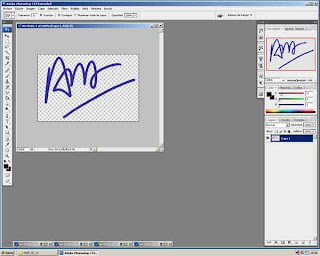
Now, we are going to convert the signature into a brush. To do so, click on edit>brush preferences.
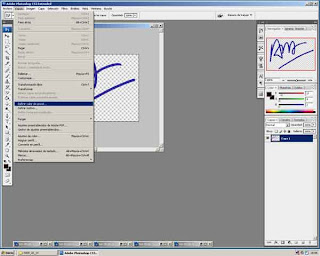
You will be given the option to name your brush. I named it "signature". Then it is stored the last in the list of your brushes.
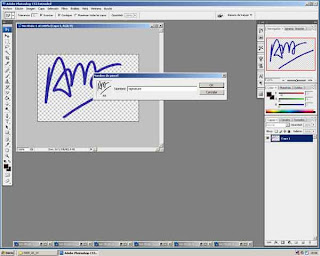
Now you can use it. Open a photo. Select the brush either on the left panel or the usual right panel, go to the last brush, and there it is!
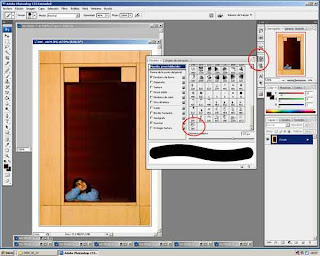
You can choose the size, the color, the position...
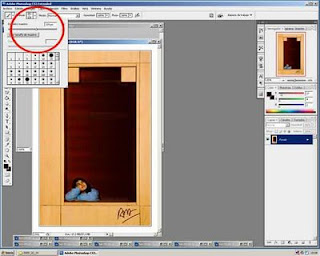
Foarte interesant ce ai postat.M-am uitat pe blogul tau si imi place ce am vazut chiar e frumos si interesant.Felicitari si sigur am sa mai revin!
ReplyDeleteThank you Cioara. You will be welcome.
ReplyDelete